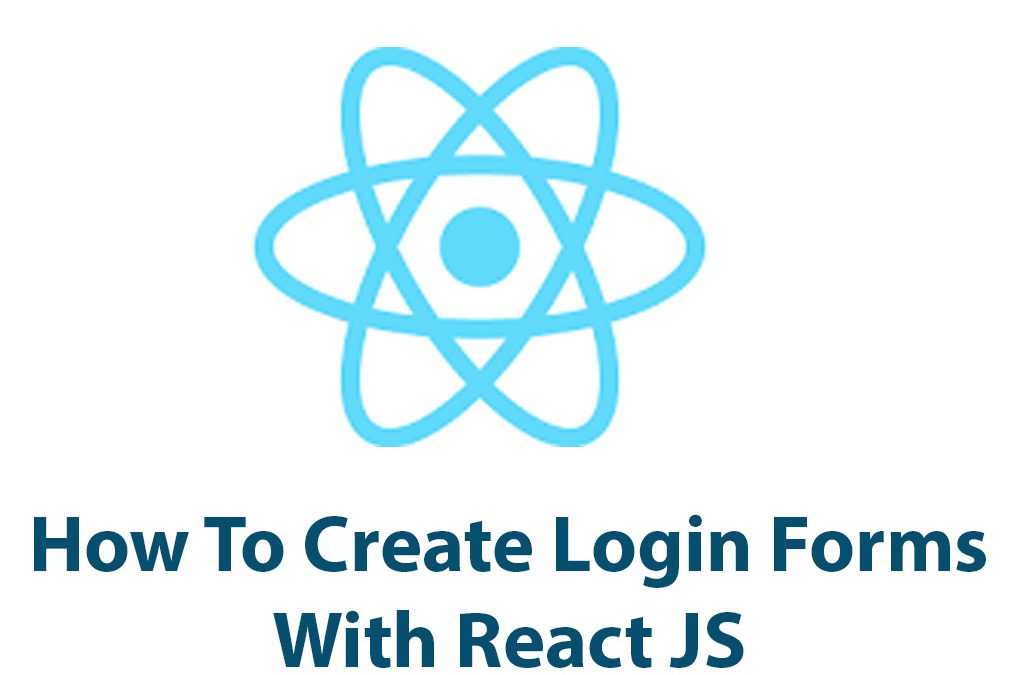Creating a login form with React is an essential component in web development that can be accomplished in a few simple steps. In this article, we will walk through the process of creating a login form with React and explore its benefits.
Before we begin, let’s take a moment to understand React. React is a JavaScript library that facilitates the development of user interfaces. With React, developers can build complex applications, including login forms, easily and efficiently.
Now that we have a basic understanding of React let’s dive in and explore how we can create a login form with it. First, we will need to set up our environment by downloading the necessary software. We will be using Node.js and npm for this example.
Setting Up The Environment
Begin by navigating to the Node.js website and download the version that is appropriate for your operating system. Once that is done, under the command prompt, verify that Node.js is installed by typing “node-v” into the terminal window. Now that we have Node.js set up, we can proceed with installing React.
We can create a React app by using a command-line utility called create-react-app. Run the following command once npm and Node.js are installed:
npx create-react-app my-login-formWe can modify the name of this application to our preferred name using a preferred editor when the download is complete. This will generate an app with all the necessary React components and libraries installed.
Building The Login Form
Now that we have our environment set up, it’s time to start building our login form.
Let’s begin by creating a Login component and rendering it on the screen. Here is the code that we will use to create the component:
import React from 'react';
class Login extends React.Component {
render() {
return (
<div>
<h2>Login</h2>
</div>
);
}
}
export default Login;This code creates a class component called Login and contains one method called render(). This method returns a div containing an H2 heading with the text “Login.”
We can now import this component into our App.js file and render it on the screen. Add this code to your App.js file:
import React from 'react';
import Login from './Login';
class App extends React.Component {
render() {
return (
<div>
<Login />
</div>
);
}
}
export default App;This code imports our Login component and renders it within a div on the screen. We can now begin adding input fields for the username and password.
Handling Form Submissions
Let’s add two input fields to our Login component to capture the user’s credentials.
import React from 'react';
class Login extends React.Component {
constructor(props) {
super(props);
this.state = {
username: '',
password: ''
}
}
handleUsernameChange = (event) => {
this.setState({ username: event.target.value });
}
handlePasswordChange = (event) => {
this.setState({ password: event.target.value });
}
handleSubmit = (event) => {
event.preventDefault();
alert('You entered: ' + this.state.username + ' ' + this.state.password);
}
render() {
return (
<div>
<h2>Login</h2>
<form onSubmit={this.handleSubmit}>
<label>
Username:
<input
type="text"
value={this.state.username}
onChange={this.handleUsernameChange}
/>
</label>
<br />
<label>
Password:
<input
type="password"
value={this.state.password}
onChange={this.handlePasswordChange}
/>
</label>
<br />
<button type="submit">Submit</button>
</form>
</div>
);
}
}
export default Login;In the code above, we have added a constructor to the Login component that takes in props and sets the initial state to an empty string for both the username and password fields. We then added three functions: handleUsernameChange, handlePasswordChange, and handleSubmit.
The handleUsernameChange and handlePasswordChange methods update the username and password state values for every change in the input field. On the other hand, the handleSubmit method prevents the form from submitting automatically, gets the values of the fields using the state object, and then alerts the user with the values entered.
Lastly, we added two input fields for the username and password and attached their respective event listeners that fire the methods we created above. We also added a “Submit” button to complete the form.
Displaying Login Errors
We are now collecting user inputs for the login form, but how about handling incorrect input values and displaying errors to the user? Let’s tackle that in the next step.
We can add a validation check to our handleSubmit method to ensure that both fields have values before submitting the form. If either field is empty, we can set an error message to be displayed to the user.
Here is an updated code with error handling:
import React from 'react';
class Login extends React.Component {
constructor(props) {
super(props);
this.state = {
username: '',
password: '',
error: ''
}
}
handleUsernameChange = (event) => {
this.setState({ username: event.target.value });
}
handlePasswordChange = (event) => {
this.setState({ password: event.target.value });
}
handleSubmit = (event) => {
event.preventDefault();
if (this.state.username === '' || this.state.password === '') {
this.setState({ error: 'Please fill in all fields' });
} else {
alert('You entered: ' + this.state.username + ' ' + this.state.password);
this.setState({ error: '' });
}
}
render() {
return (
<div>
<h2>Login</h2>
<form onSubmit={this.handleSubmit}>
<label>
Username:
<input
type="text"
value={this.state.username}
onChange={this.handleUsernameChange}
/>
</label>
<br />
<label>
Password:
<input
type="password"
value={this.state.password}
onChange={this.handlePasswordChange}
/>
</label>
<br />
<button type="submit">Submit</button>
{this.state.error && <p>{this.state.error}</p>}
</form>
</div>
);
}
}
export default Login;In the code above, we added a state property called error and initialized it to an empty string. We added the state
property to the Login component constructor.
We also updated the handleSubmit method to check if either the username or password field is empty. If so, it sets the error state to “Please fill in all fields”. If the fields are not empty, we can alert the user with the entered values and reset the error state.
To display the error message to the user, we added a conditional statement that checks if the error state is not empty and then renders a paragraph containing the error message.
With this addition, we can now confirm whether the input data is correct or incorrect upon submission.
Our login form is now complete!
Conclusion
In conclusion, React is a powerful tool for building user interfaces and making web development more efficient. By following the steps above, you can create a simple yet fully functional login form. We covered the basics of React components, managing state, and collecting user input. As you continue to learn and develop your React skills, you can expand the functionality of your login form and create more complex forms that meet the needs of your web application.
Thank you for taking the time to learn about creating a login form with React.