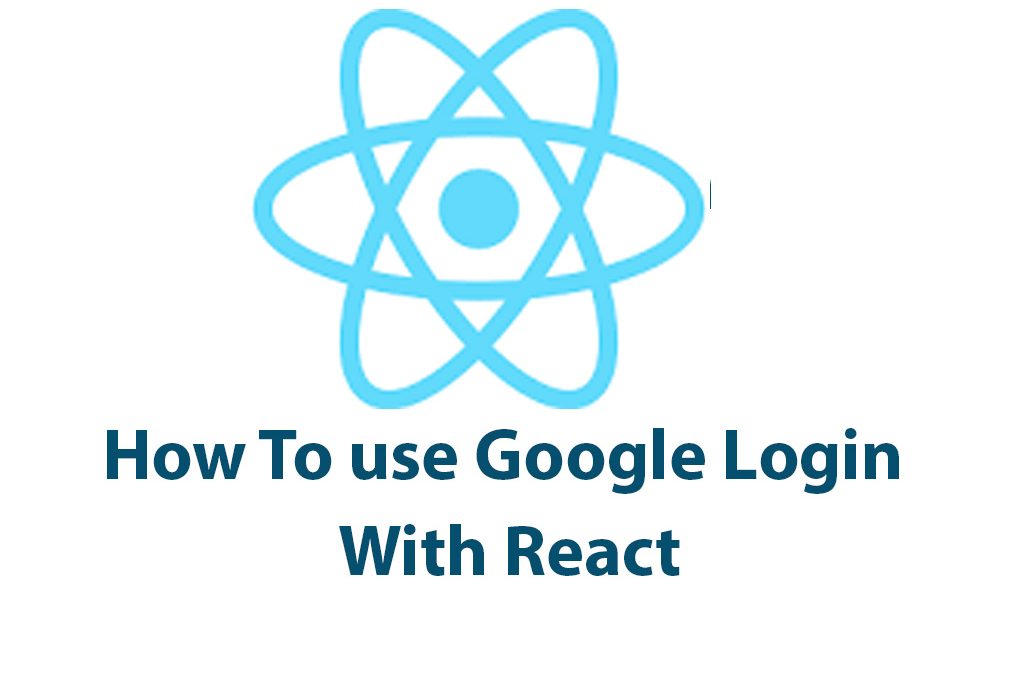As a developer, I cannot stress enough the importance of creating a seamless user experience when it comes to authentication. One of the most popular and convenient ways to allow users to authenticate is by using Google Login. In this article, we’ll explore how to use Google Login with React.
Before we delve deep into the “how-to,” let’s quickly take a look at what Google Login is and why it’s important. Google Login is a simple and secure way for users to log into web and mobile applications. When users log in with Google, they don’t have to worry about creating and remembering a new password for your app. It also saves time and reduces friction during the registration process.
Setup
Now, let’s get started with setting up a React app. If you don’t have create-react-app installed on your machine, go ahead and install it by running npm install -g create-react-app. Next, create a new React project by running npx create-react-app google-login. Finally, navigate into the newly created project by running cd google-login and start your React app by running npm start.
Creating a Google API Console Project
With the React app up and running, we need to create a new project in the Google API Console. If you don’t have a Google account, go ahead and create one because you’ll need it to create a new project. Once you’re signed in, navigate to the Google API Console and create a new project. Give your project a name and click the “Create” button.
Once your project is created, you’ll need to add the Google Login API. To do that, click on the “+ ENABLE APIS AND SERVICES” button and search for “Google Login API”. Click on it and then click on the “Enable” button.
Initializing Google Login
With the Google Login API enabled, we can start initializing Google Login in our React app. First, install the Google API client library by running npm install google-auth-library --save. We’ll also need to create a client ID by navigating to the “Credentials” tab in the Google API Console and clicking on the “Create Credentials” button. Choose “OAuth client ID” from the dropdown and follow the instructions to create a new client ID.
Now that we’ve created the client ID, let’s authenticate users with Google Login. First, let’s create a googleLogin() function that’ll handle the authentication process.
const { OAuth2Client } = require('google-auth-library');
const client = new OAuth2Client(process.env.CLIENT_ID);
async function googleLogin(req, res) {
const { token } = req.body;
try {
const ticket = await client.verifyIdToken({
idToken: token,
audience: process.env.CLIENT_ID,
});
const { name, email, picture } = ticket.getPayload();
res.status(200).json({ name, email, picture });
} catch (error) {
console.error(error);
res.status(401).send('Invalid authentication token');
}
}
module.exports = { googleLogin };In this code, we’re first importing the OAuth2Client class from the google-auth-library. We’re also creating a new instance of OAuth2Client and passing in our client ID as an environment variable. We’re then creating an async function called googleLogin that will handle the authentication process.
Handling Google Login in React
The googleLogin function takes in a request object and a response object. It deconstructs the token property from the req.body object and verifies the ID token using our OAuth2Client instance. If the token is valid, it extracts the user’s name, email, and picture from the token’s payload and returns them in the response object with a 200 status code. If the token is invalid, it returns a 401 status code with an error message.
With the googleLogin function created, let’s add the Google Login button to our React component. Add the following code to your React component’s render() function:
render() {
return (
<div>
<button onClick={this.handleGoogleLogin}>Log in with Google</button>
</div>
);
}In this code, we’re adding a button with an onClick event listener that will call the handleGoogleLogin function when clicked.
We also need to create a state for Google Login. Add the following code to your React component’s constructor:
constructor(props) {
super(props);
this.state = {
user: null,
error: null,
};
this.handleGoogleLogin = this.handleGoogleLogin.bind(this);
}In this code, we’re creating a state object that has two properties: user and error. The user property is set to null by default, while the error property is also set to null.
Now that we’ve created the state object, we need to update it when the user successfully logs in. Add the following code to your React component:
async handleGoogleLogin() {
const googleUser = await window.gapi.auth2.getAuthInstance().signIn({ scope: 'profile email' });
const token = googleUser.getAuthResponse().id_token;
try {
const response = await fetch('/api/google-login', {
method: 'POST',
headers: {
'Content-Type': 'application/json',
},
body: JSON.stringify({ token }),
});
const { name, email, picture } = await response.json();
this.setState({ user: { name, email, picture }, error: null });
} catch (error) {
this.setState({ user: null, error: error.message || 'Invalid authentication token' });
}
}In this code, we first call window.gapi.auth2.getAuthInstance().signIn() to prompt the user to log in with their Google account. Once the user logs in, we extract the ID token from the user’s auth response.
We then make a POST request to our server-side googleLogin() endpoint with the ID token as the request body. If the response is successful, we extract the user’s name, email, and picture from the response and set the user property in our state object to an object with those values. If the response is unsuccessful, we set the error property in our state object to the error message.
And that’s it! We’ve successfully created a Google Login button and handled the authentication process with React.
To recap, we started by setting up a React app using create-react-app. We then created a new project in the Google API Console and
added the Google Login API. We initialized Google Login by installing the Google API client library, creating a client ID, and authenticating users with Google Login with our googleLogin() function.
We then added the Google Login button to our React component, created a state object for Google Login, and updated the state object when the user successfully logs in.
While we’ve covered the basics of how to use Google Login with React, keep in mind that there are many nuances and edge cases to consider. For example, you may want to handle the case where the user denies permission for your app to access their Google account. You may also want to handle the case where the user logs out of your app or logs out of their Google account.
To learn more about Google Login with React, I highly recommend reading the documentation for the Google APIs Client Library for JavaScript and the React documentation on handling events.
Conclusion
In conclusion, Google Login is a simple and convenient way to allow users to log into your web or mobile application without having to worry about creating and remembering a new password. Combining Google Login with React can create a seamless and user-friendly authentication process. By following the steps outlined in this article, you’ll be on your way to implementing Google Login with React in no time!
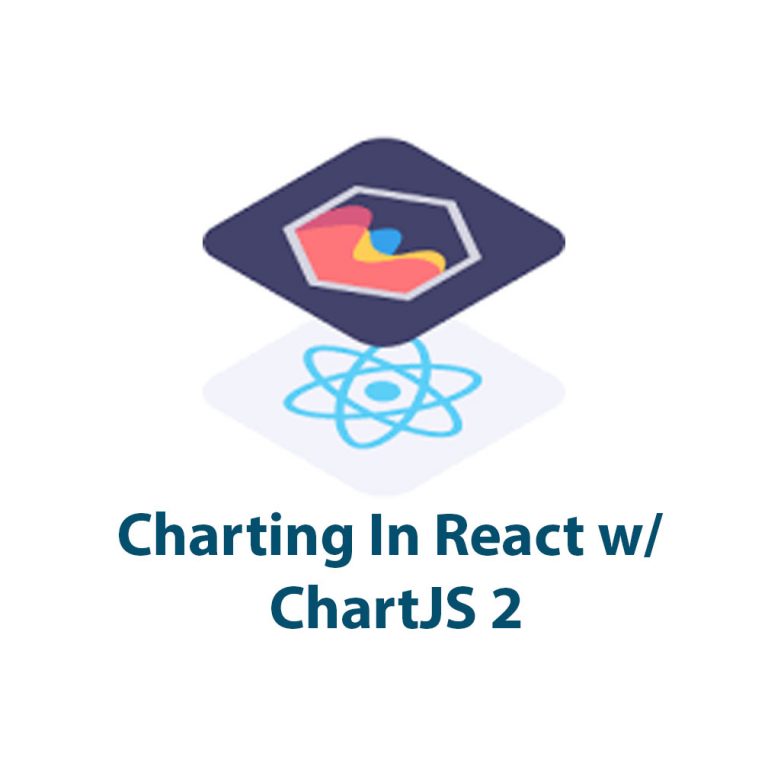
React Charts With ChartJS 2
As a web developer, I understand the importance of data visualization in presenting complex information in an understandable and visually appealing way. That’s why I’ve been using ChartJS 2, a powerful JavaScript library, for creating charts in my React apps. In this article, I’ll show you how to set up and use ChartJS 2 in […]
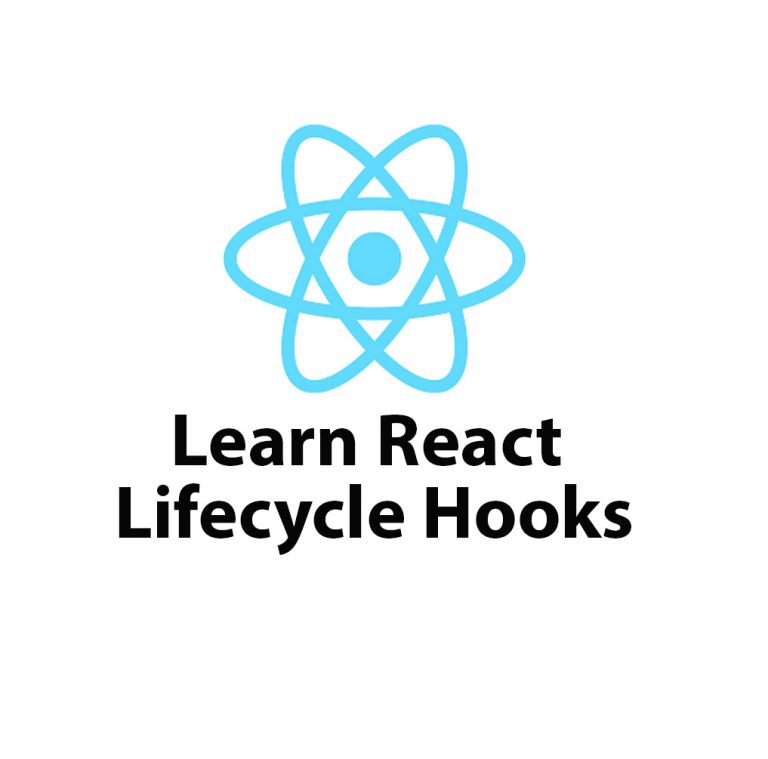
Lifecycle Hooks in React JS – Introduction
React JS is one of the most popular front-end frameworks used by developers worldwide. It offers great flexibility and reusability because of its component-based architecture. A component in React is an independent and reusable piece of UI, and it can be thought of as a function of state and props. React provides lifecycle hooks that […]
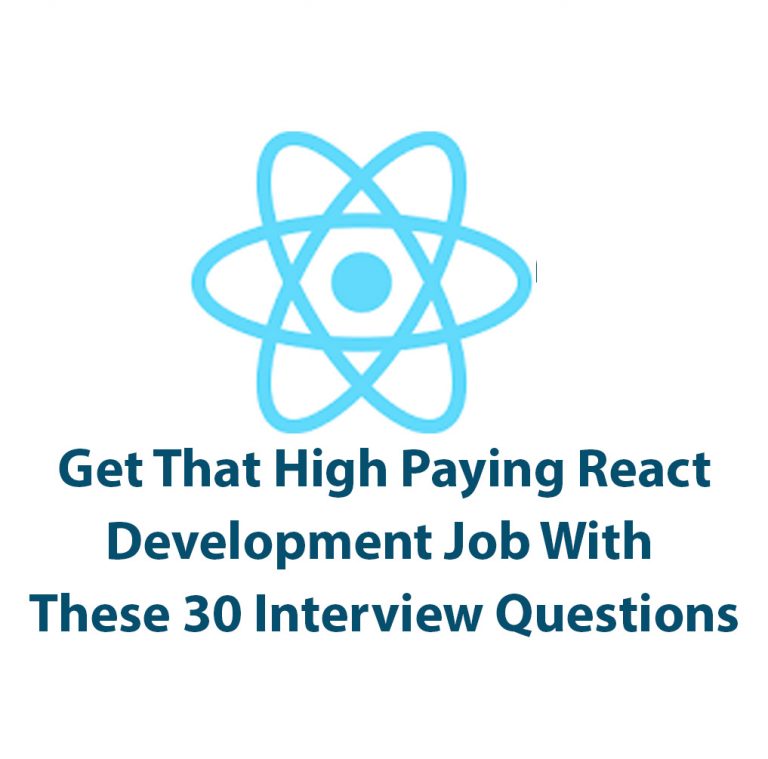
React JS Interview Questions (and answers)
Introduction: React is a powerful JavaScript library with a growing presence in web development today. With its powerful rendering capabilities and cross-functional library, it has become an important skill for developers to learn. In order to prepare for React interviews, it is important to familiarize yourself with React interview questions, which cover a range of […]
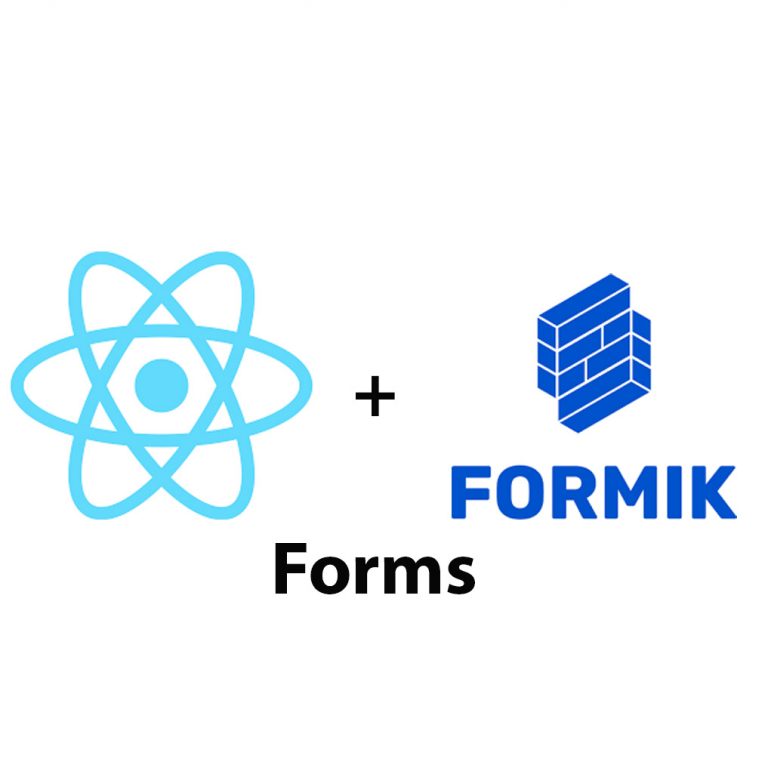
Create Forms In React JS Using Formik
Introduction React JS is a widely used system for building complex and dynamic web applications. It allows developers to work with reusable components in a more efficient way than traditional JavaScript frameworks. One crucial aspect of developing web applications is building forms, which are used to collect user input and send it to a server. […]
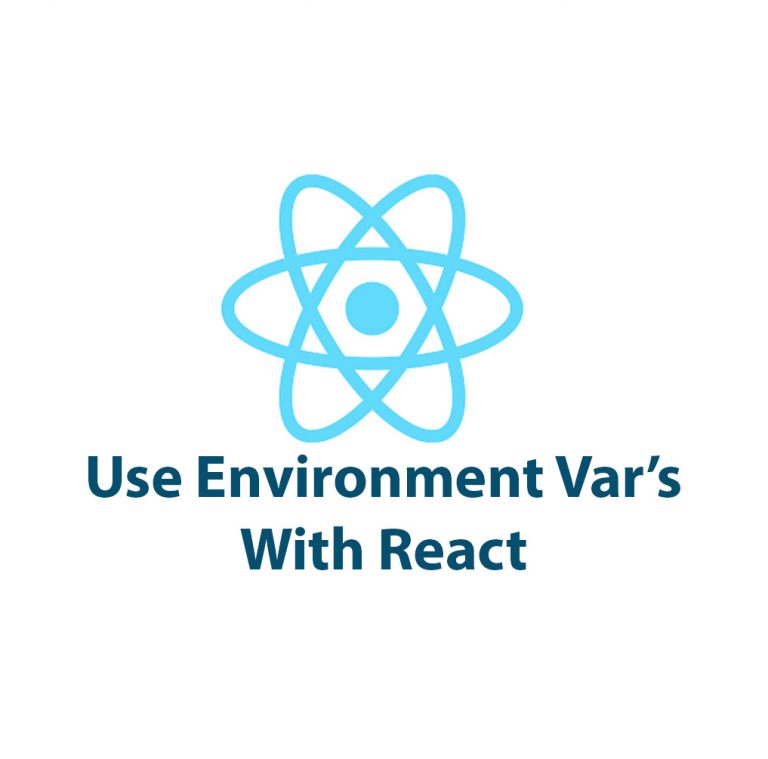
How To Use Environment Variables In React
Introduction Have you ever had to work on a React application and found yourself dealing with different environments or sensitive data? Setting up environment variables can make your life easier and provide a safer way to store information that should not be accessible to the public. In this article, we’re going to look at how […]
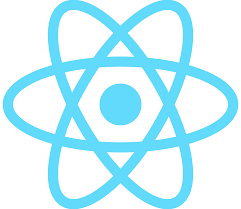
React JS Tutorial
React JS is an open-source JavaScript library that has revolutionized the way web developers create and build single-page applications. It is used by some of the biggest companies in the world, including Facebook, Instagram, Netflix, and Airbnb. If you’re passionate about web development and are looking to add new skills to your resume, then learning […]