Have you ever worked on a Node JS project and struggled with managing dependencies? You’re not alone! Managing packages in Node JS can get confusing and messy quickly. That’s where Corepack comes in. In this article, we’ll be diving into Corepack in Node JS and how it can make dependency management a breeze.
First of all, what exactly is Corepack? Put simply, Corepack is a package manager for Node JS. It helps you install, manage, and organize dependencies in your Node JS projects. It’s designed to be fast, reliable, and easy to use. But why is Corepack so important?
When working on a project, it’s common to use third-party libraries and modules to add extra functionality. These third-party libraries typically have their own dependencies, which can become a tangled web of interdependent modules. This makes it difficult to keep track of which versions of each dependency are being used, and whether they are compatible with each other.
Corepack solves this problem by managing all dependencies in a single package.json file. This file contains a list of all dependencies and their respective versions, ensuring compatibility and simplifying the installation process.
So, let’s dive into how to install Corepack.
Installing Corepack
Installing Corepack is simple. Open your command prompt or terminal and enter the following command:
npm install -g corepackThis command will install Corepack globally on your system, meaning it can be used in any Node JS project.
Alternatively, you can install Corepack locally to a specific project by running the following command within your project directory:
npm install corepackUsing Corepack
Now that we have Corepack installed, let’s take a look at how to use it in our Node JS project.
The first thing we need to do is create a package.json file. This file contains all dependencies for our project, including their versions. We can create a package.json file by running the following command:
npm initThis will prompt you to enter information about your project, such as its name, version, and description. Once completed, it will create a package.json file in your project directory.
Now that we have a package.json file, we can use Corepack to install our dependencies. Let’s say we want to install the express module, which is a popular web framework for Node JS. We can install it by running the following command:
corepack install expressThis command will install the latest version of the express module and update our package.json file with the dependency details.
We can also install a specific version of a module by appending @version_number to the module name. For example:
corepack install [email protected]This command will install version 4.17.1 of the express module.
To remove a dependency, we can use the corepack remove command followed by the name of the module. For example:
corepack remove expressThis command will remove the express module from our project and update the package.json file accordingly.
So far, we’ve covered the basics of using Corepack in our Node JS project. But what about debugging?
Debugging Corepack
While Corepack is meant to simplify the process of dependency management, it’s not immune to errors. Here are some common errors you might encounter and how to solve them:
EACCESerror: This error occurs when you don’t have permission to write to the directory in which you’re trying to install or update a package. To solve this, you can either run the command as an administrator or change the ownership of the directory.npm ERR! code ERESOLVEerror: This error occurs when npm is unable to find a package that meets the criteria specified in the package.json file. To solve this, try runningnpm cache clear --forceand then re-run the installation command.npm ERR! code ENOENTerror: This error occurs when npm is unable to access a file or directory. To solve this, make sure the file or directory exists and is accessible.
If you encounter any other errors, a quick Google search usually provides a solution.
Advantages of Corepack
Now that we’ve covered how to install, use, and debug Corepack, let’s take a look at some of the advantages it provides:
- Easy installation and management of dependencies: With Corepack, installing and managing dependencies is as simple as running a few commands.
- Compatibility and consistency: By managing all dependencies in a single package.json file, Corepack ensures that all versions of each dependency are compatible with each other.
- Speed and efficiency: Corepack is designed to be fast and efficient, allowing for quick installation and updates of dependencies.
- Customization: Corepack allows you to customize your installation and update processes with various options and flags.
Conclusion
In conclusion, Corepack is a powerful tool for managing dependencies in Node JS projects. With its ease of use, compatibility, and efficiency, it can greatly simplify the development process. Whether you’re a seasoned Node JS developer or just getting started, Corepack is definitely worth looking into.
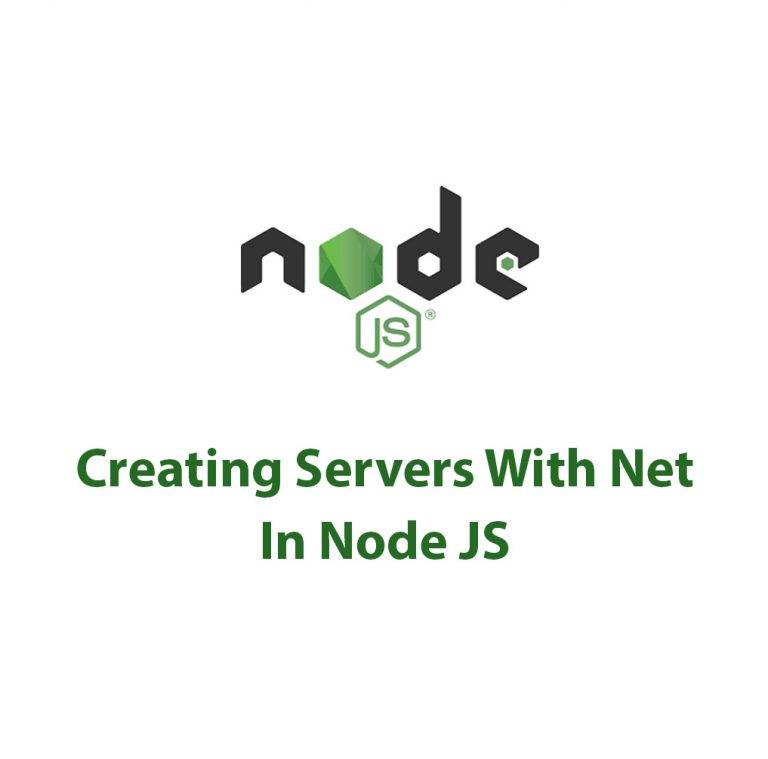
Working With The Net Package In Node JS
As a Node.js developer, I have always been fascinated by the vast array of modules and packages that can be used to simplify the development process. One such package that has long intrigued me is the Net package. In this article, I’ll delve deep into what the Net package is, how to set it up, […]
Asynchronous Context Tracking With Node JS
As someone who has spent a lot of time working with Node JS, I have come to understand the importance of Asynchronous Context Tracking in the development of high-performance applications. In this article, I will explore the concept of Asynchronous Context Tracking with Node JS, its advantages, techniques, challenges and best practices. Before we dive […]
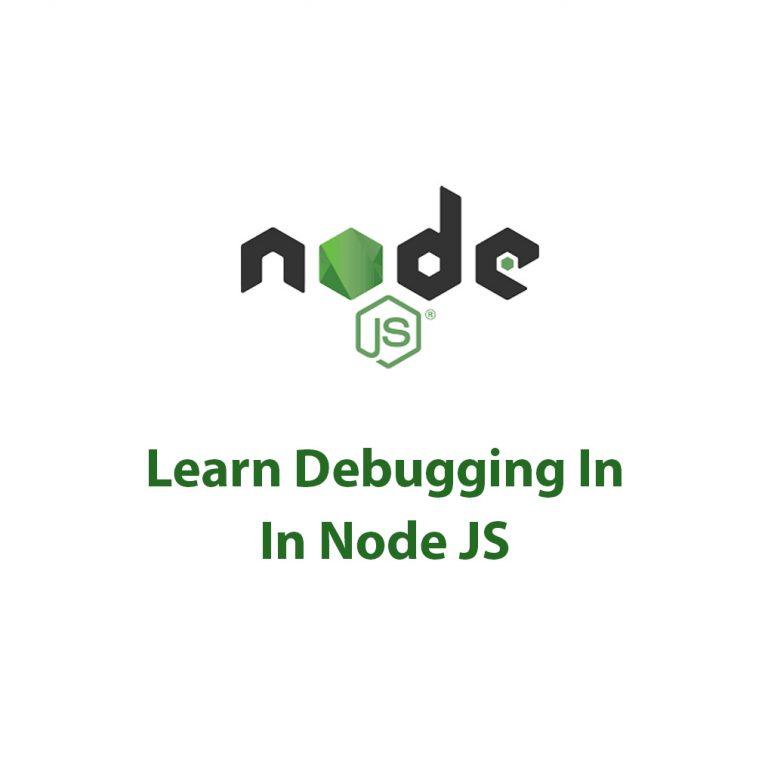
Debugger In Node JS
Debugger In Node JS: Getting a Deeper Understanding One thing we might all have in common as developers in the always changing tech industry is the ongoing need to come up with new and better approaches to debug our code. Since troubleshooting is a crucial step in the development process, we must be well-equipped with […]

Working With HTTP/2 (Web Sockets) In Node JS
Introduction As a web developer, I’m always on the lookout for improvements in the technology that drives our web applications. Lately, HTTP/2 and WebSockets are getting a lot of attention for their potential to enhance web browsing experiences and make web applications even faster and more dynamic. Both of these specifications are a departure from […]
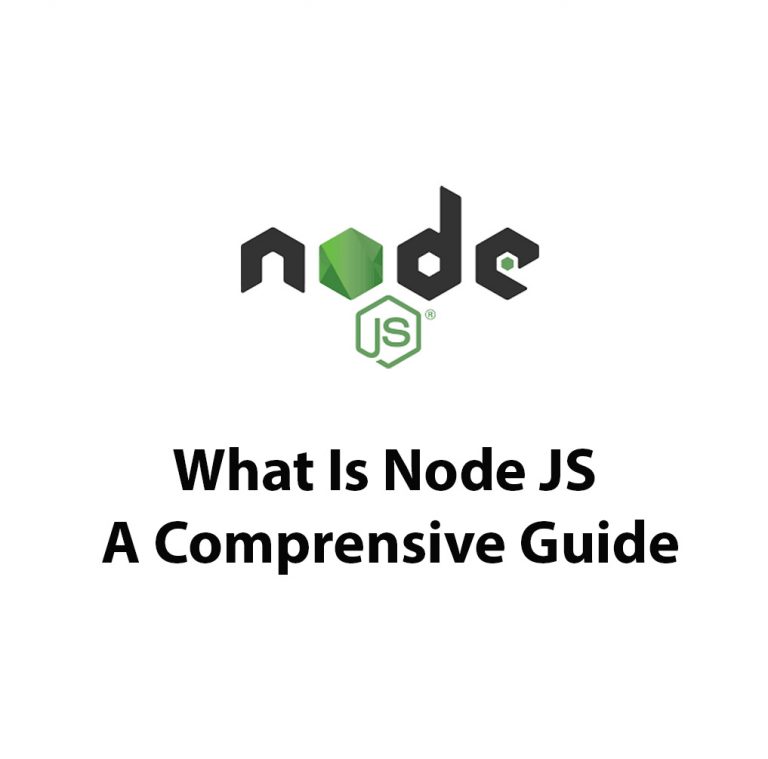
What Is Node JS: A Comprehensive Guide
Introduction As a full-stack developer, I have been working with various technologies over the past few years. But one technology that has caught my attention recently is NodeJS. With its event-driven and non-blocking I/O model, NodeJS has become an excellent choice for building real-time and highly-scalable applications. So, what is NodeJS, and how does it […]

Working With HTTP In Node JS
Introduction As a developer, you may have come across the term HTTP quite a few times. It stands for Hypertext Transfer Protocol and is the backbone of how the internet works. It is the protocol you use when you visit a website, send emails, and watch videos online. In the world of programming, HTTP is […]

